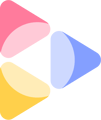You can invite team members during company account creation or ask them to join your existing account.
Invite during company account creation
Your personal account needs to belong to at least one company, which is where you can collaborate with invited members on the Neurons platform. If your account doesn't yet belong to any companies, you are asked to create one immediately after setting up your own account.
- When creating a company account, select a name for your company.
- Click Next.
- If you already know whom you want to join your team, write their emails on the following screen and click Invite. Otherwise, you can skip this step by clicking Skip.
You can always invite new members later on by following the steps below.
Invite to an existing company
- Go to app.neuronsinc.com to access the Neurons platform.
- Click on your profile picture on the right side of the top menu.
- Select
 Settings in the menu that appears
Settings in the menu that appears - Under the Users tab, click the Invite button.
Only certain account roles can invite new members - Write the email addresses of the new members you wish to invite to the company in the window that appears.
- Click the Invite button.
- Invitations have now been sent out!
Invitations will expire after 1 week, so be sure to have your new members accept their invitations before that.
Running out of seats?
Book a chat with your CSM at support@neuronsinc.com and upgrade now!
Who can invite new members?
Only Company Owners and Admins can invite new users to join the company account.
How to revoke a pending invitation
- Go to app.neuronsinc.com to access the Neurons platform.
- Click on your profile picture on the right side of the top menu.
- Select
 Settings in the menu that appears
Settings in the menu that appears - Under the Users tab, scroll down to Pending invites.
- Click the
icon button next to the invite you’d like to revoke.