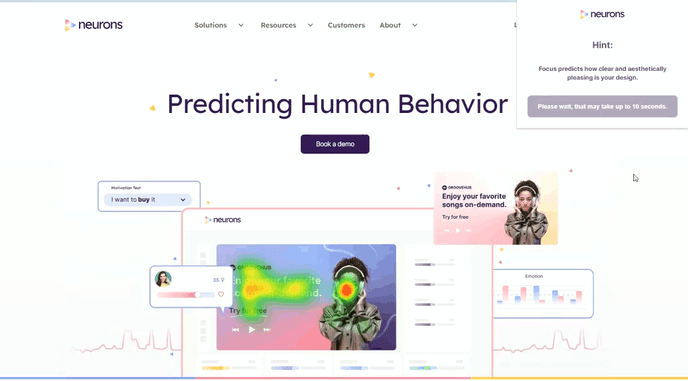Neurons AI Plugins
With the Neurons AI Plugin you can analyze your data in your preferred platform tool.
Get and set your Plugin API key
Start by installing the plugin on your preferred platform:
Get API key
To get started analyzing assets an API key needs to be generated and copied from your account.
- Go to https://app.neuronsinc.com/.
- Navigate to the account info in the top-right corner, and click Settings.
- In Settings, click on the Plugins tab.
- Here you can click Generate to generate a personal API Key for any of the platforms.
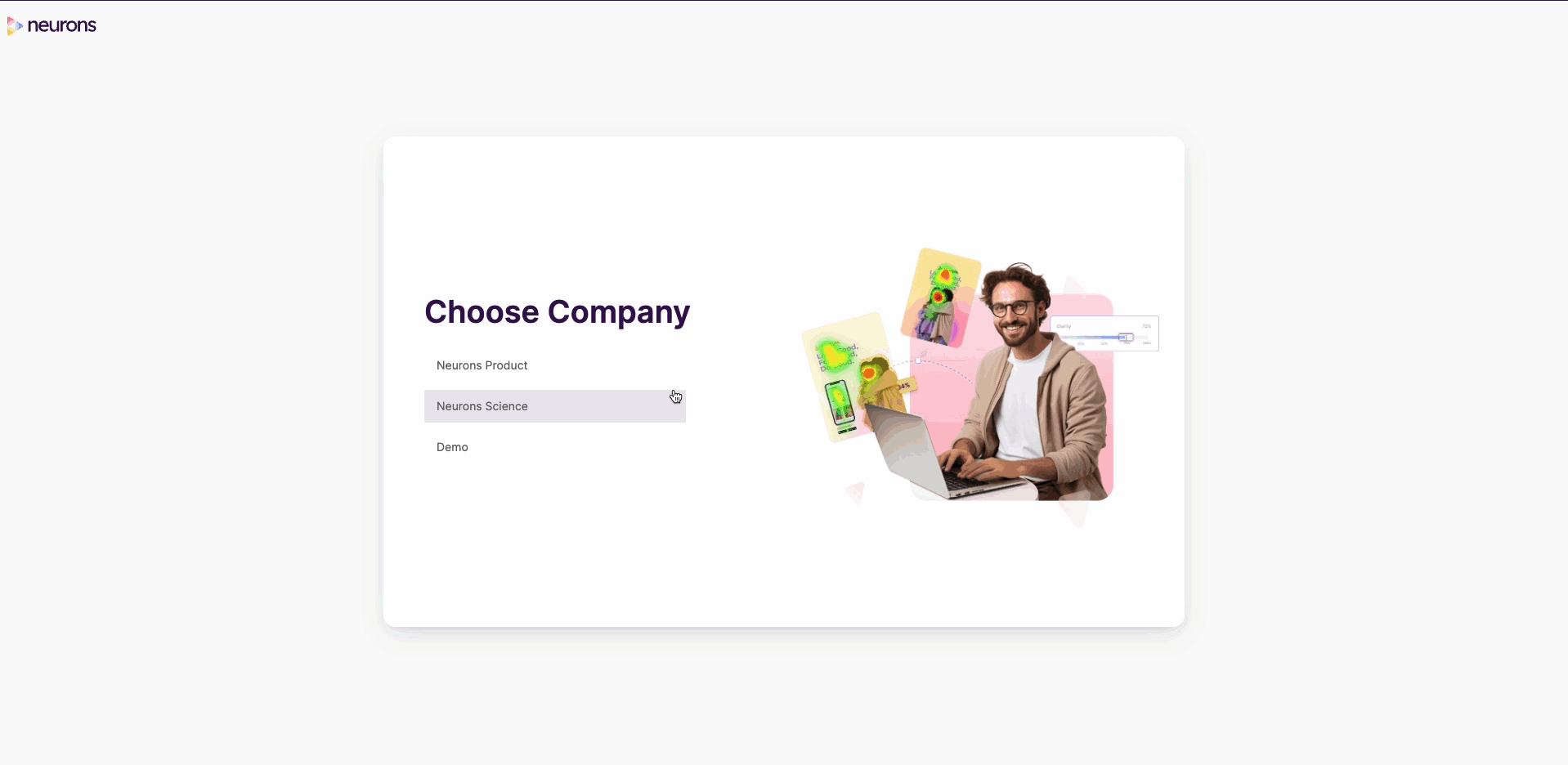
After generating a key, it is automatically copied so you can paste it in the plugin under Set my API key, and save or set it there.
Figma plugin
In the video below, we’ll show you step-by-step how to analyze and optimize an ad with the Neurons Figma plugin. In this use case, we’ll optimize the a for better CTA visibility to encourage action.
How to make a prediction?
-
Run the command ✨ Analyze Frame to analyze a selected frame.
.gif?width=640&height=687&name=Figma_Analyse_Assets%20(1).gif)
-
Your results will be available on the plugin dialog and your dashboard account.
.gif?width=640&height=549&name=Figma_Results%20(1).gif)
-
You can copy the scores and maps to your Frame using the Add to Frame button.
.gif?width=639&height=535&name=Figma_FrameAdd%20(1).gif)
How to create Areas of Interest (AOI)?
-
Draw Rectangle or Polygon layers around important areas.
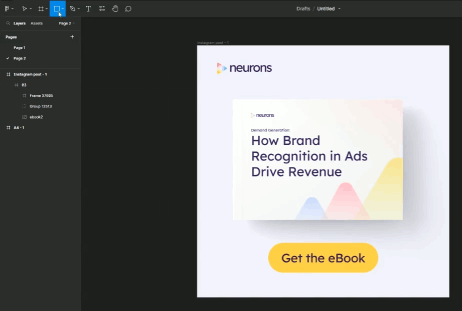
-
Name all these Rectangle layers AOI.
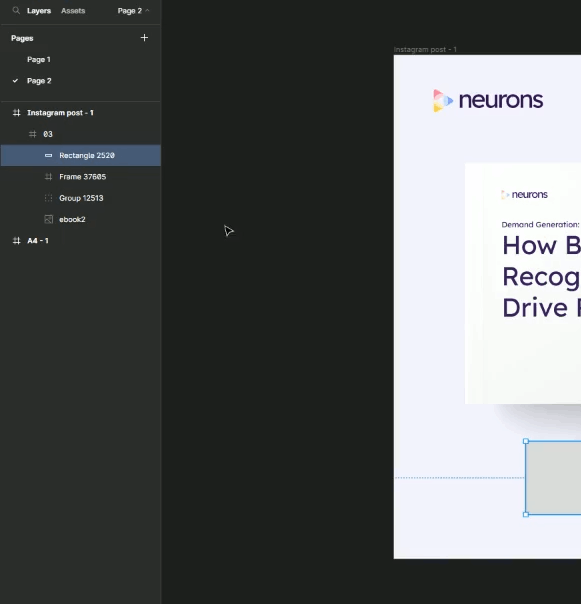
-
Run a prediction
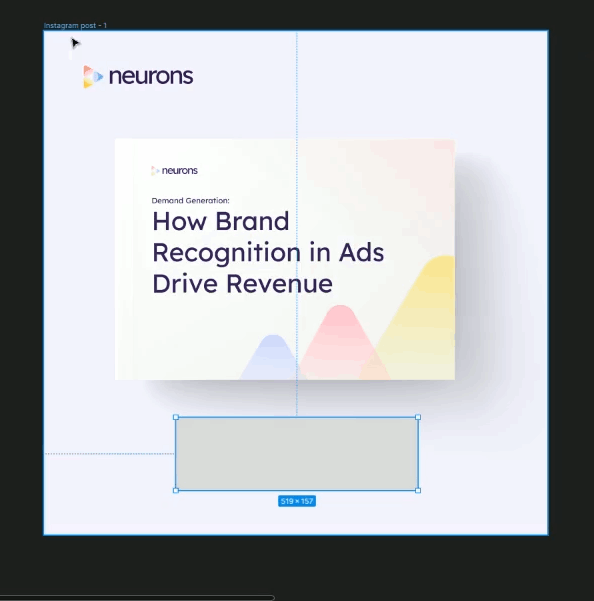
-
The AOIs will be visible inside the Attention Map.
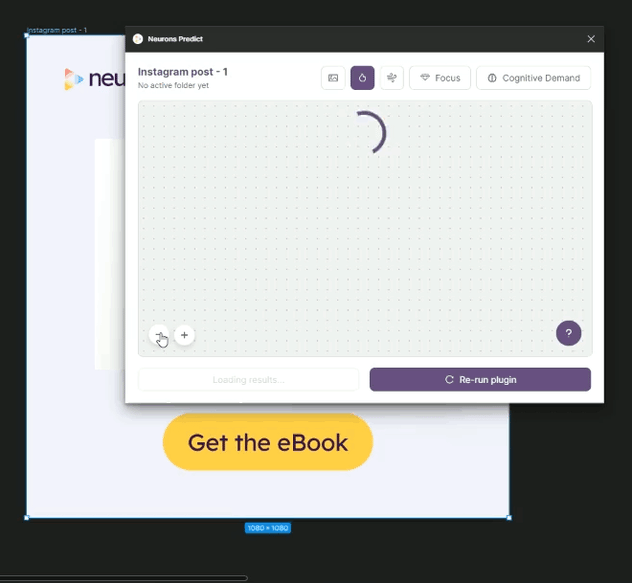
Google Chrome plugin
How to make a prediction?
- Click on the Neurons AI extension.
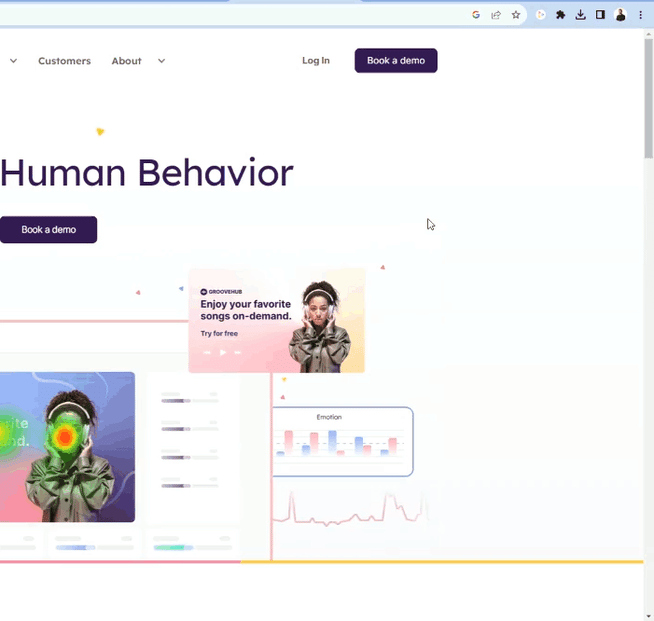
-
Click the button Analyze to analyze a visible part of the screen or a selected area, and pick which folder to place the prediction.
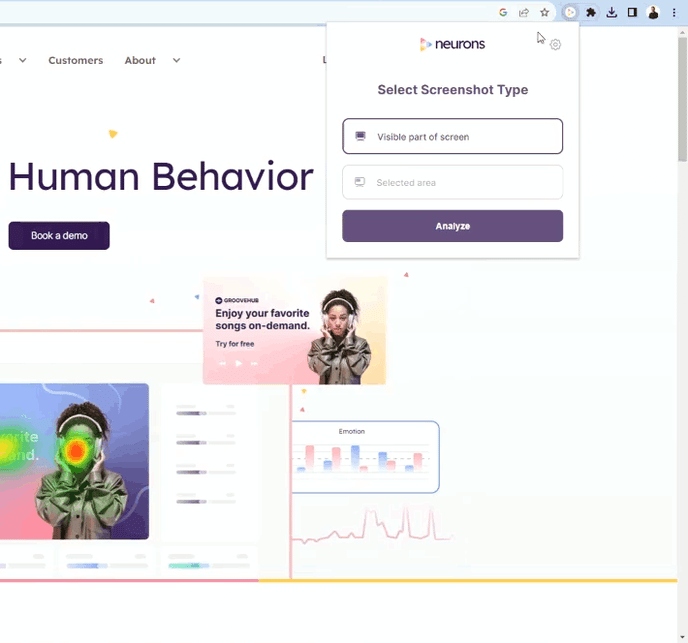
-
Your results will be available after a few seconds.